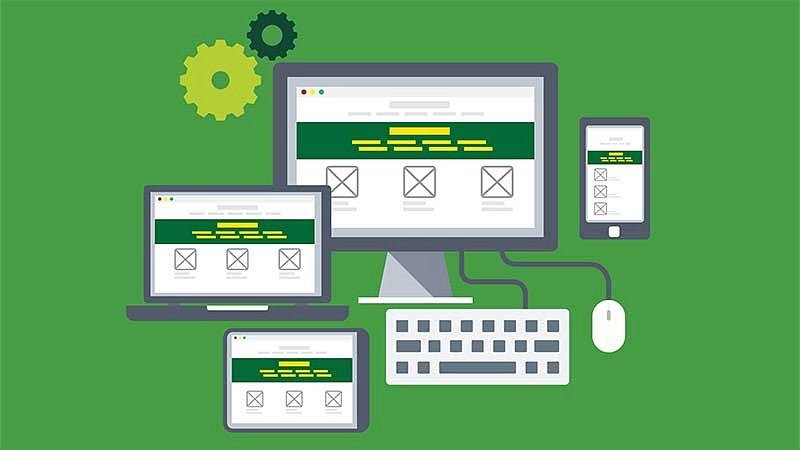
Drupal Basics starts with the very basics of how to gain access to a website and log in, and covers a wide range of Drupal features.
If you run into a problem, have questions about how something works, or have questions about functionality that is not covered, please contact your site's digital lead first, then if your site's digital lead is unable to solve your issue, click the Request Support button below to ask for assistance. We also offer quarterly Drupal training sessions over Zoom. To sign up for a training or see the upcoming dates, see our quarterly Drupal training sign-up form.
NOTE: Because of the unique way we implement Drupal, these instructions and trainings only apply to site editors working on Drupal websites maintained by University Communications.
For help with a website not using our Drupal installation, please contact your communications director or your IT contact. For help with UO Blogs WordPress websites, visit the UO Service Portal.
The UO is committed to providing accessible and inclusive web content. As you are building content in your Drupal site, please remember to make your content accessible.
Getting Started
Learn about how to request access to a website, how to log in to your website, rules about accessibility, general guidelines and tips, and some of the most commonly used photo editing tools like Photoshop.
Design and Layout
Learn more about why we limit the options for colors and fonts. What is responsive design and how do we implement it with our templates? Get some ideas for how to design and lay out your website, including homepage styles, basic pages, and staff directories.
Content
Step-by-step instructions on how to select which type of page you need, where to find your content, how to edit your content, how to use our Drupal content editor, and how to change a URL.
Text
Most of the text-formatting icons are the same or similar to those found in Word. Get step-by-step instructions on how to add and format text on your website.
Links
Step-by-step instructions for how to add internal links (links to content on your website), external links (links to content on a different website), and bookmarks/anchor links (jumping to specific content on a webpage).
Images
Step-by-step instructions for how to upload new images directly to a page or through the library, add images to a page, edit image properties, and replace or change existing images.
Files
Step-by-step instructions for how to upload new documents to the library, link to documents on a page, and add multiple documents at once.
Videos
Step-by-step instructions for how to embed YouTube and Vimeo videos on a page and make those videos responsive based on the device they are being viewed on.
Templates
Learn about our expanded menu of template options, including component templates, pattern templates, and marketing page templates—from grids and call-to-action buttons and photos with captions to resource listings, feature envelopes, and story blocks.
Navigation and Menus
Step-by-step instructions for adding content to your site navigation/menu, how to change the order of your site navigation/menus, how to add custom menu items, and how to change the site navigation/menu titles.
Footer
Learn how to add and update the information in the dark grey section at the bottom of your website, including adding content like collapsible menus on the left 3/4 of the area, and updating the form items on the right 1/4 of the area like address, contact information, and social media links.
Feeds and Dynamic Content
There are a variety of automatic feeds that can be set up on your website. News can be pulled directly from Around the O through a feed, and calendar items can be pulled directly from the UO calendar through a feed. In addition, we can set up automatic feeds for announcements, updates, programs, etc., using tags on article pages.
Forms
For basic webforms, please use Microsoft Forms.
If you are a site owner and looking for the "Site Access Request" link, please see our Terms and Conditions page.
