Create an Article Page
To create an Article page, click on Content and then select the Article content type.
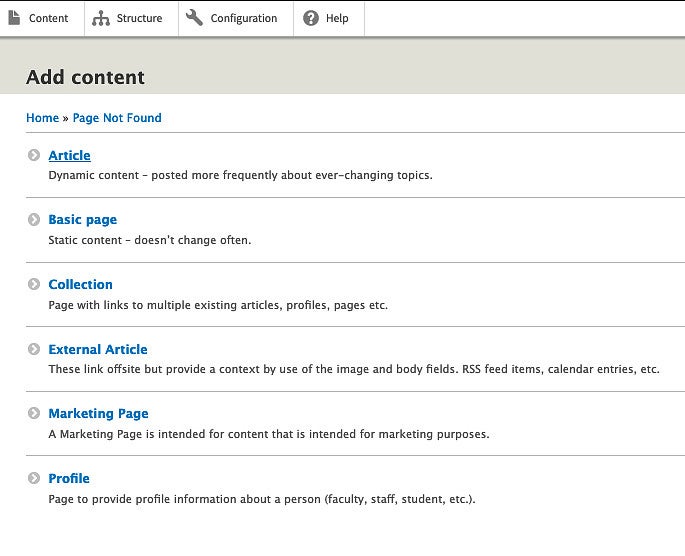
Provide the Article Content
When setting up an Article page, you will need to complete the title and add body copy to the page just like creating a Basic Page. There are only a few differences:
Image: This section allows you to upload an image that will automatically appear as a thumbnail in the feed of articles. These will be an aspect ratio of 16x9 (use 800 px by 450 px).
Click on Edit Summary next to Body to expand the "Summary" box.

- Add a small summary (1-3 short sentences) of the information that is on the page. This summary will only appear on the page that lists all of the items in your feed.
- Example: Oregon In the News.
- Leave it blank to use a default trimmed-down version of the full text as the summary.
The Title will be the header text at the top of the Article and the link that users will click on when on the page that lists your articles. A title is required for every Article.
The Body is the primary content of the Article.
- To add body copy to the Article, copy it from its current location (current website, word file, document, etc.) and paste it into the body. It should retain most formatting.
