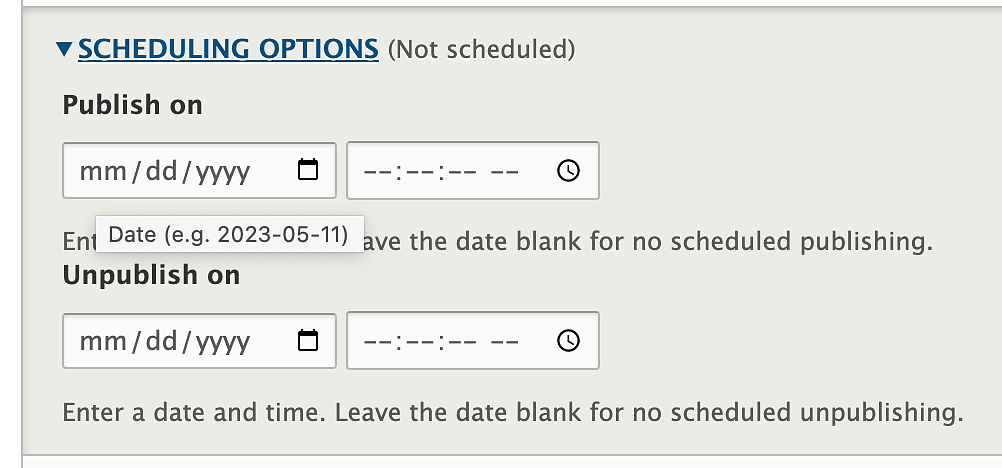While you are logged in, click the Content tab, and then click the blue "Add content" button.
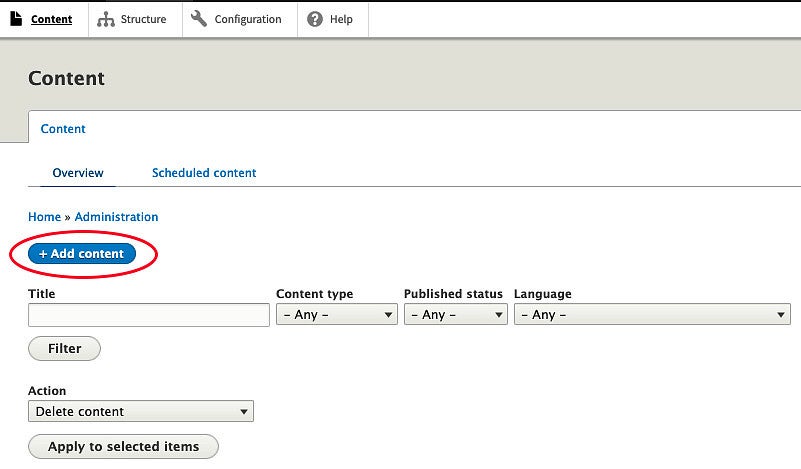
Once you are on the "Add content" page you have several options to choose from:
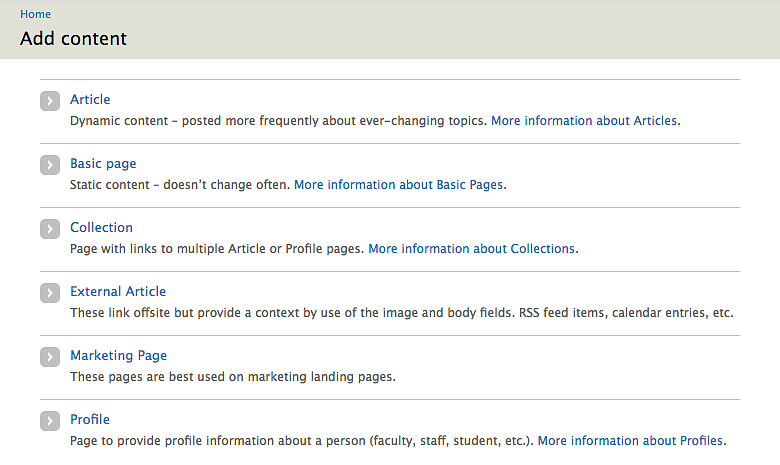
Article
Use article pages for dynamic content such as news articles, announcements, or anything you want to aggregate. These can be combined for manual feed on collection pages or combined for an automatic feed using tags.
- Create an article
- The important fields to use with articles are:
- Title: This is the title of the article, which should motivate people to click the link to read the article.
- Tags: These allow site editors to sort the articles to show only articles with particular tags on designated pages. (Note that the tagged words are case and spelling sensitive.)
- Body: This is where the text and images of the article are entered.
- See Dynamic Content for more information about using article pages in automatic feeds.
Basic Page
Use basic pages for static, informational content, such as an 'about us' page. This will be the most-used page type and will make up the core content of your website. As an example, this page—Add Content—is a basic page.
- Create a basic page
- The important fields to use with a basic page are:
- Title: This is the main header for the basic page and generally the name used in the menu/navigation.
- Body: This is where the content of the basic page is entered.
- Menu settings: This is where you can assign the basic page to the menu. See the navigation/menus section for additional information on menu setup.
Collection
Use collections to manually group similar pieces of content together on a page using multiple article or profile pages.
- Create a Collection page
- Can be used to create a staff directory page in a standard or two-column grid layout
- Example:
External Article
Use external articles to link to content that is not hosted on your own website. We often use external articles to link content from Oregon News to a news section on a website. External articles allow you to customize an external link with a title, image, and teaser text.
- Create an external article
- The important fields to use with external articles are:
- Title: This is the title of the article for internal purposes.
- External Article Link Title: This is the title that will actually show up on your website.
- External Article Link URL: This is the URL that your external article link title will link to.
Marketing Page
Marketing pages are limited to use by advanced web users and designers. These pages are fullwidth and should be used for landing and homepages. Marketing pages are organized by envelopes—horizontal blocks of content that can be rearranged up and down a page—that easily respond when viewed on a variety of devices.
Learn more about marketing page templates
Profile
Use profiles to create standardized pages with information about people that is easy to maintain.
- Can be combined with other profile pages as a collection to make a staff directory page. (Standard Collection Layout Example)
Scheduling Content
For new content, you can have Drupal schedule your content to be published at a later date and time. To schedule your new content to be published at a specific date and time while on the edit page of that content, scroll down to the bottom of the page to where the "Scheduling Options" section is located. If that section is not open, click the title to access the date and time options.
Click on the calendar icon located near the default "yyyy" of the date year, select your calendar date, then add in the time by clicking the icon that looks like a clock located near the -- in the default time fields.
Once you've entered in your date and time you can save your content and it will then be published at that specific date and time. You can also set the "Unpublished on" date if needed using the same process as the "Publish on" date.
Note: This method only works for publishing new or currently unpublished content.
Forms
For basic webforms, please use Microsoft Forms. You may need to adjust the colors to be on brand and use the correct color contrast ratios, depending on your form settings.
For more advanced webforms, and polls, Qualtrics is also available. Visit the UO Service Portal to learn more about Qualtrics.
Please be aware that there are inaccessible question types in Qualtrics and there are settings that will cause accessibility issues. Without modifying and testing your forms it can be very easy to create inaccessible forms with Qualtrics.
Do NOT collect Family Educational Rights and Privacy Act (FERPA) data on websites managed by University Communications. Microsoft Forms and Qualtrics can be used to collect and store FERPA-protected data if needed. Student records are protected by FERPA and are not allowed to be collected on any site managed by University Communications with few exceptions. The Student Records Privacy Policy covers how FERPA can apply to students and parents as well as faculty and staff.