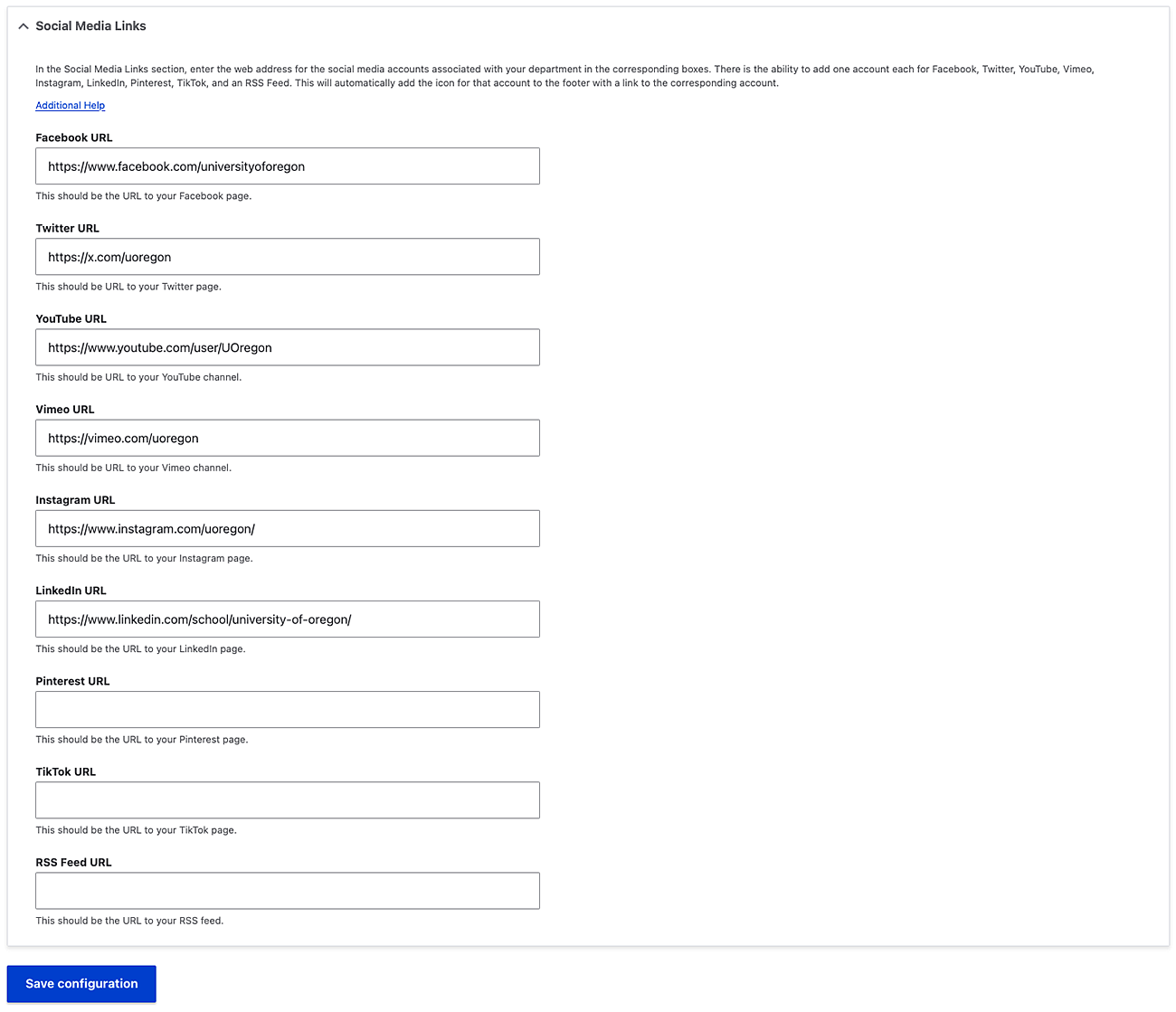To edit the footer on your page with your address, phone number, contact us, social media accounts, quick links, etc., click on “Configuration” in the menu at the top of the page.
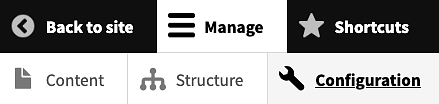
That will take you to the Configuration page. Click on the link to “UO Banner and Footer".
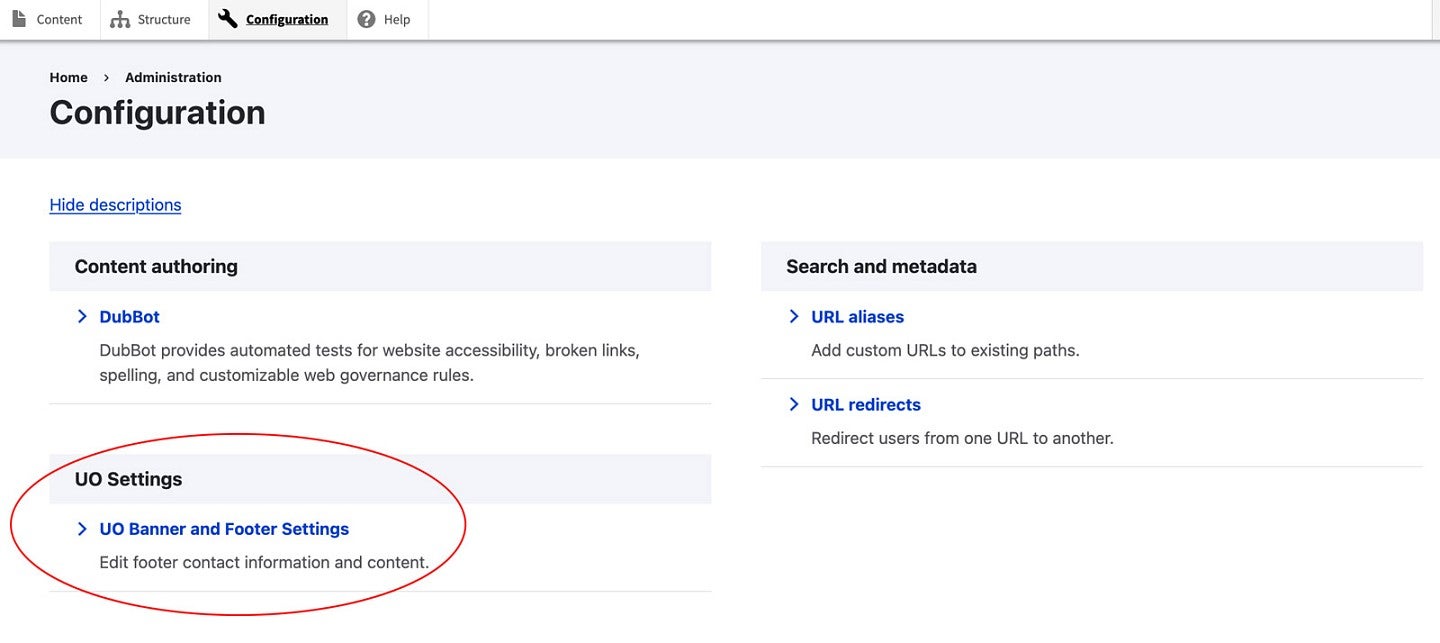
On the UO Banner and Footer settings page, you can select which information you would like to edit. The information is divided into five sections:
- General Settings
- Primary Address
- Secondary Address
- Contact Information
- Social Media Links
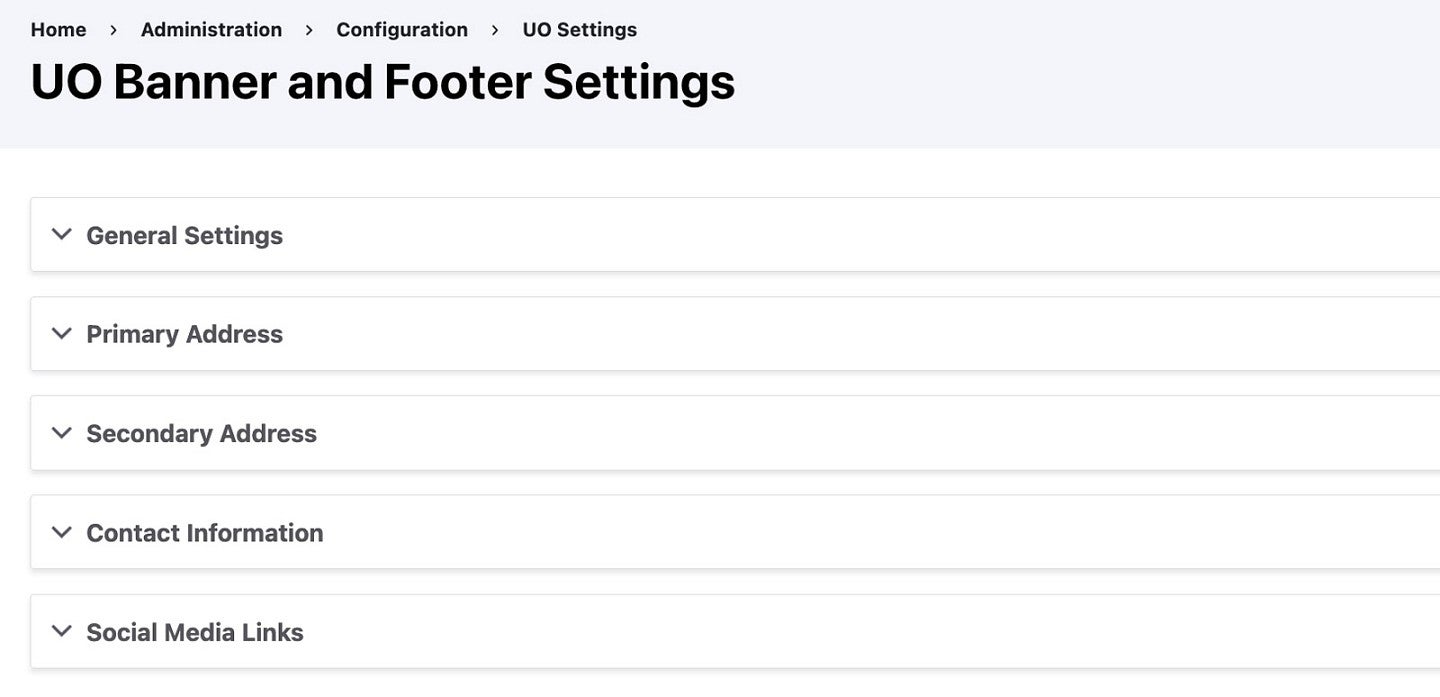
Footer Content
The Footer Content section is located within the General Settings section. While the Footer Content information appears to be the same as a basic grid layout, it is formatted slightly differently because it collapses when viewed on a mobile device. To add or change items in your footer, see collapsible menu in the templates section.
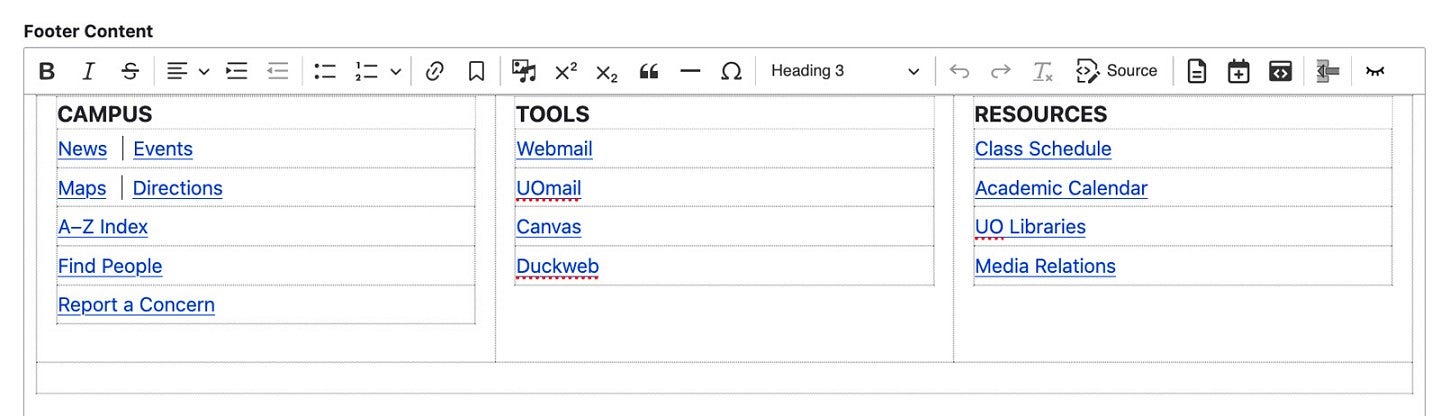
Address
Add your mailing address in the Primary Address section.
If you need a second address, enter it in the Secondary Address section below the Primary Address section.
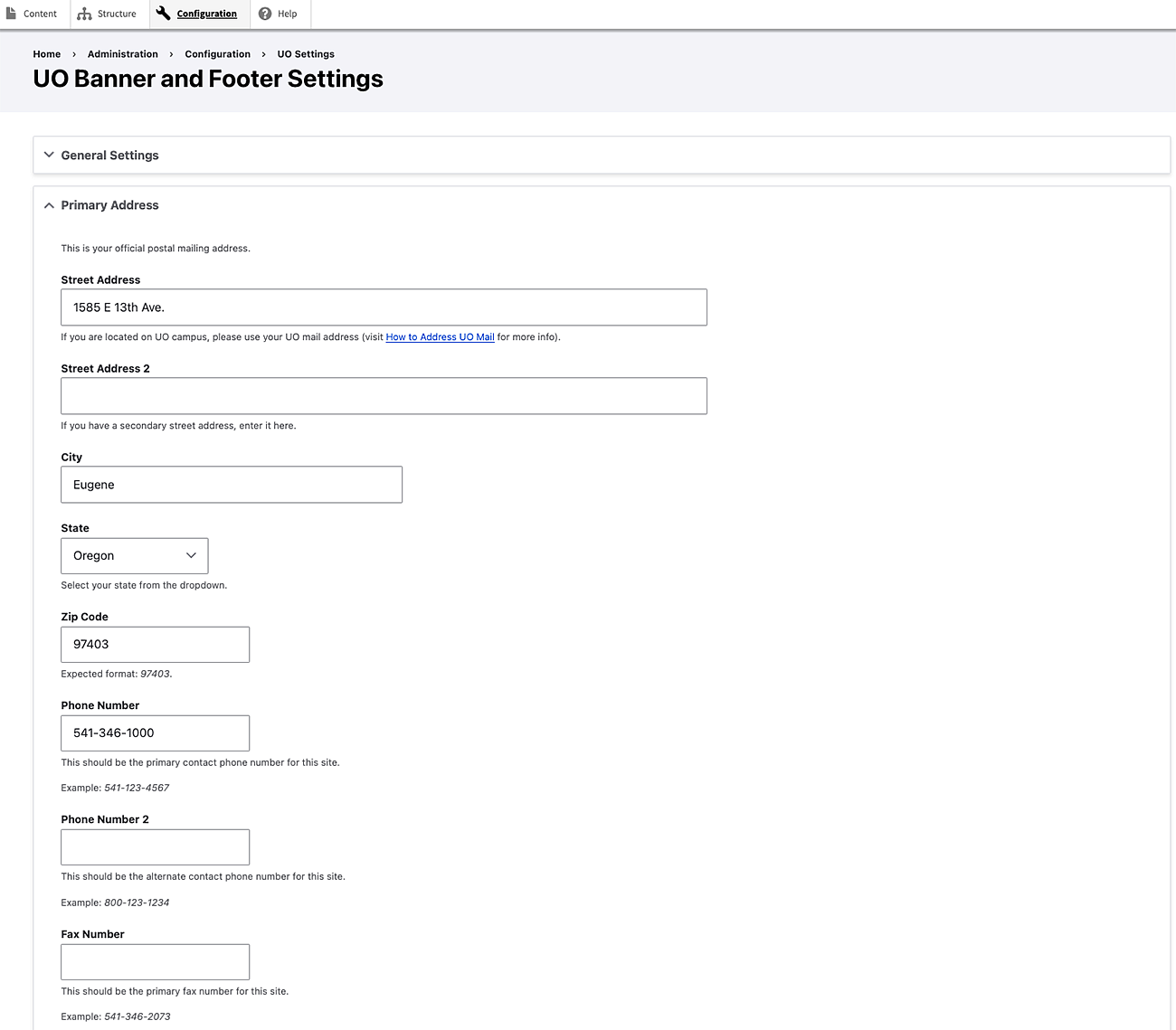
Choose your building from the Building dropdown menu. If your building does not appear in the list, use the Building Name (Override) field. A link to the UO Map will automatically be generated when you select your building name from the list.

Contact Information
In the Contact Information section, you can add your department’s name (which will automatically default to the title of your website), telephone and fax numbers, email address, and a link to your contact webpage. You can enter up to two telephone numbers in the footer.
The telephone number should be entered with the area code and use a hyphen to break up the numbers.
To enter the link to your contact us page, use a relative link (only the information after uoregon.edu) in the Contact Form URL box. For Communications, the Contact Us page is located at https://communications.uoregon.edu/about-us, so in the Contact Form URL box, enter /about-us.
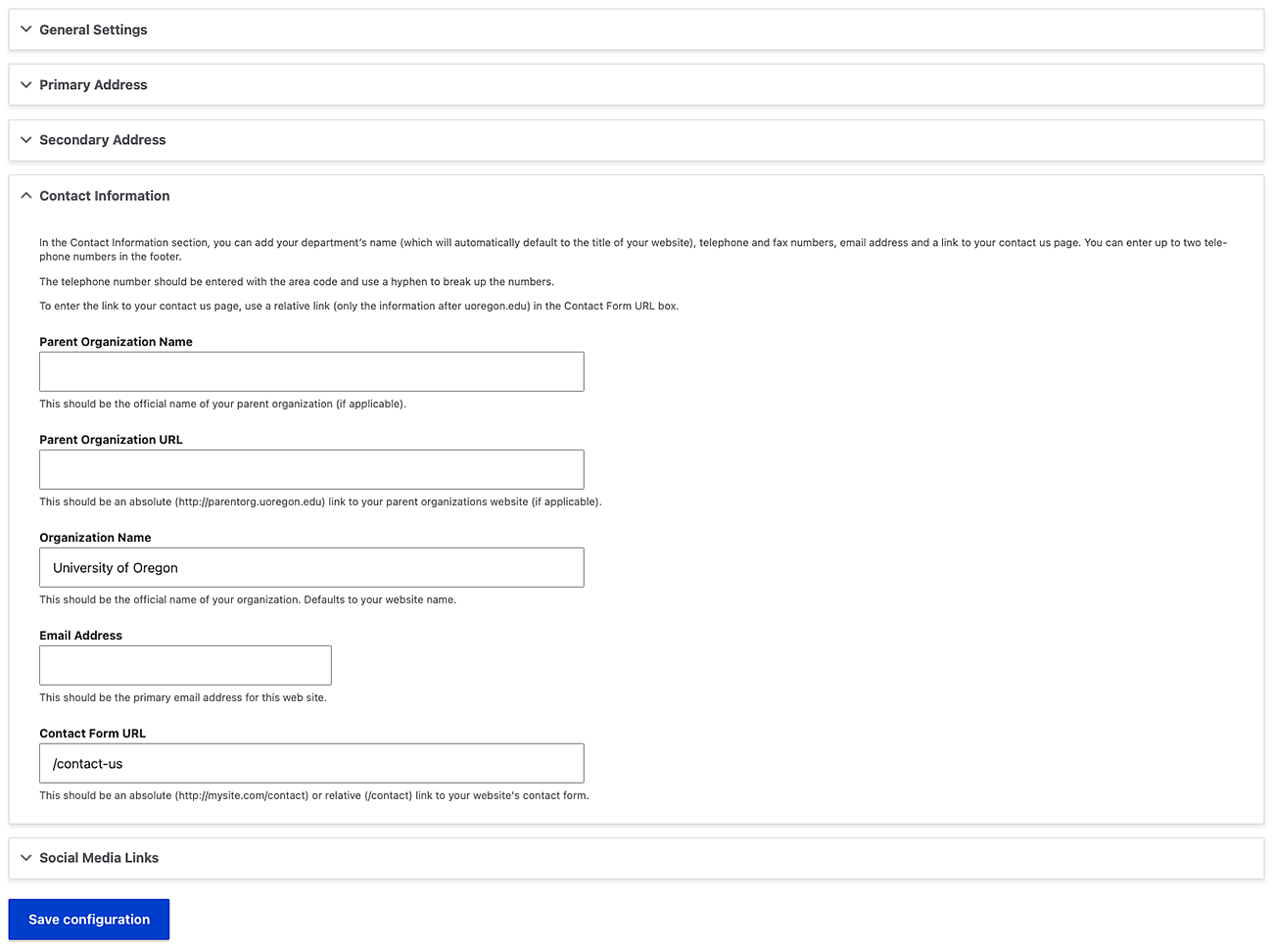
Social Media Links
In the Social Media Links section, enter the web address for the social media accounts associated with your department in the corresponding boxes. There is the ability to add one account each for Facebook, Twitter, YouTube, Instagram, LinkedIn, Pinterest, and an RSS Feed. This will automatically add the icon for that account to the footer with a link to the corresponding account.