Unpublish Content Temporarily
If you no longer want a page to be live on the internet but don't want to permanently delete the page, you can just unpublish the content. That means the page still exists but you can't see it unless you are logged in. It will also be removed from any associated menus.
However, if someone is linking to that page, if they click on the link it will give them an error message.
Determining if a Page is Published on Unpublished
There are two ways to find out if content is published or unpublished:
Go to "Find Content" and then check the status.
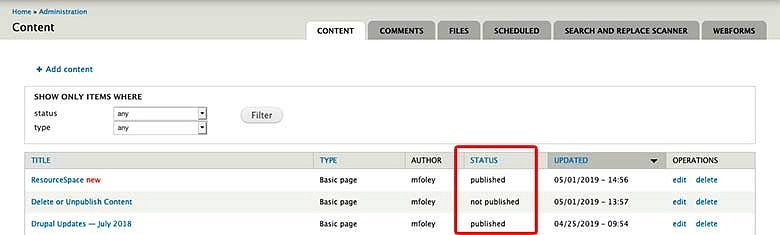
On the story's edit page, scroll down to the bottom on the left-hand side and find the box that says "Publishing options." In that box under "Publishing options" it will either say "Published" or "Not published.
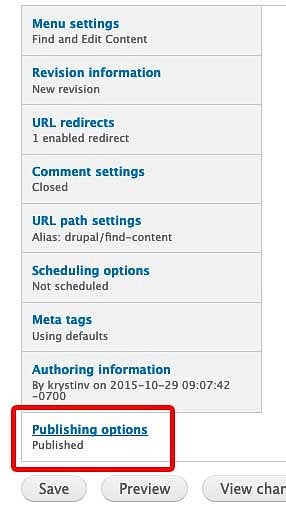
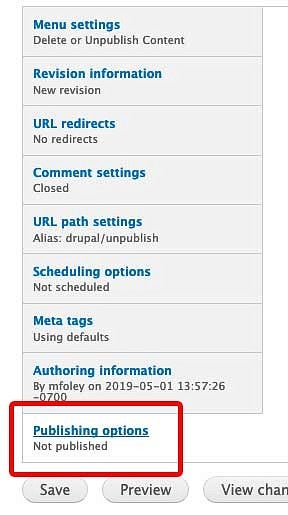
Publish or Unpublish Content
To unpublish content, click on "Publishing options" and uncheck the box next to "Published." Then hit the save button at the bottom.
If you want to republish the content, go back and check the box again. Then hit the save button at the bottom.
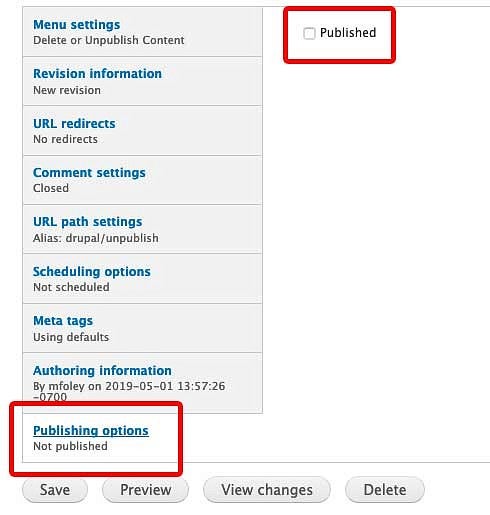
Delete Content Permanently
To permanently delete content from your website, on the edit screen, scroll down to the bottom of the page and click on the "Delete" button.

You will then have to confirm that you do want to permanently delete that content. If you click the delete button, the content will be permanently deleted and can not be restored.
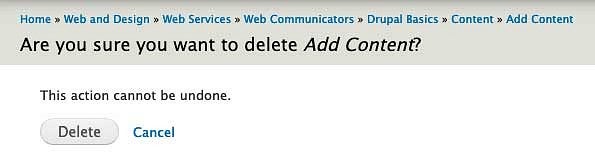
If you don't want to permanently delete all records of the content but don't want the content to be live anymore, you can just unpublish the content instead.
