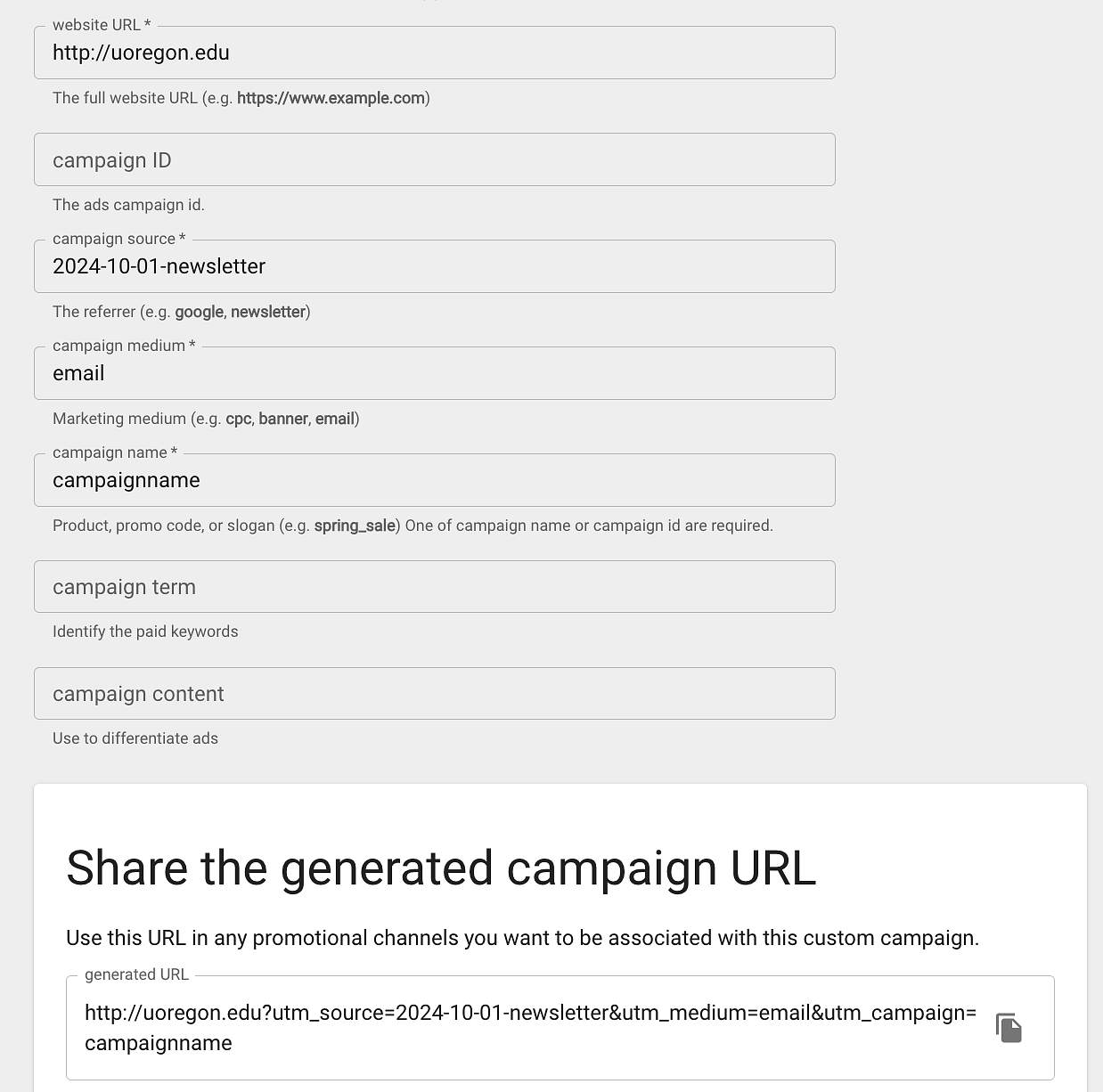Do you want to know where your website traffic is coming from? How about which social network brings the most traffic to your website or which type of posts drove more traffic? How well did the email you sent out do in driving people to your website? What about the percentage of your website’s traffic that is generated by social media versus emails?
You can find out that information and more for free by using UTM codes and Google Analytics.
What is a UTM code?
Essentially, UTM codes tell the story of how your traffic is coming to you.
Urchin Tracking Module (UTM) codes are just additional information at the end of a URL that sends Google information that you can then track. Have you ever clicked on a link on social media and seen information at the end of the URL that says Twitter or Facebook? That is a UTM code.
Example of a URL with a UTM code: uoregon.edu/uo360?utm_campaign=EmailName
The information after the “?” is what is being sent to Google. In this case, it will track an immersive campaign.
NOTE: It is very important that when you are copying and pasting URLs from different places that you always remove or adjust the UTM codes on the new links so that the tracking information will be recorded accurately.
What can I track with a UTM code?
A link with a UTM code should be able to help you answer some basic questions about your web traffic:
- Where is the traffic coming from?
- How is it getting to the site?
- Why is it coming to the site?
There are three basic UTM parameters. Here's what you can track with them:
Traffic Source
This helps you track where the traffic originated from (what specific place referred people to your website? Facebook, Twitter, etc.).
Google Analytics will automatically tell you if your traffic comes from Facebook or Twitter. The benefit of a UTM code is being able to track your specific posts since Google Analytics doesn't break down what post on Facebook or Twitter that traffic came from. In these cases, it's best used in combination with the campaign parameter.
A UTM code also helps you to track your specific email traffic. Rather than showing up as direct traffic, UTM codes can tell you the email that your link came from and can be as general as the type of email (NewsEmail) or as specific as the individual email (News060518).
The parameter is utm_source.
Example 1: For the URL uoregon.edu/uo360?utm_source=Facebook the UTM code is ?utm_source=Facebook
Example 2: For the URL uoregon.edu/uo360?utm_source=Newsletter-email the UTM code is ?utm_source=Newsletter-email
Traffic Medium
What medium the traffic originated from (email, social, etc.).
The parameter is utm_medium.
Example: For the URL uoregon.edu/uo360?utm_medium=social the UTM code is ?utm_medium=social
Campaign
This helps you group campaigns together in your analytics (special promotions, events, etc).
The parameter is utm_campaign
Example: For the URL uoregon.edu/uo360?utm_campaign=immersive the UTM code is ?utm_campaign=immersive
Combining UTM Parameters
You can use a basic UTM code like the ones above, or you can have more complex codes that track the campaign, traffic source, medium, and content by combining the parameters and separating them with the “&” sign.
Example: For the URL uoregon.edu/uo360?utm_source=Facebook&utm_medium=immersive&campaign=VRgoggles the UTM codes are ?utm_source=Facebook&utm_medium=immersive&campaign=VRgoggles
NOTE: Google currently cuts off URLs in some tracking methods at 100 characters so if you have a long URL or multiple UTM parameters always make sure that your most important UTM items are at the beginning of the UTM parameter list.
How do I see my results?
Once you create a UTM code, you can track it in Google Analytics by going to:
Overall
Acquisition ⇒ Overview ⇒ All Traffic ⇒ Source/Medium
or
Acquisition ⇒ Campaigns ⇒ All Campaigns
By Page
Behavior ⇒ Site Content ⇒ All Pages ⇒ Secondary Dimension ⇒ Acquisition ⇒ Source or Medium or Source/Medium
or
Behavior ⇒ Site Content ⇒ All Pages ⇒ Secondary Dimension ⇒ Advertising ⇒ Campaign
Help adding UTM codes
If you need help adding UTM codes to your links Google has a UTM builder tool that you can use to add parameters to your URL. An example of a filled-out UTM build could be something like:
uoregon.edu?utm_source=2024-10-01-newsletter&utm_medium=email&utm_campaign=campaignname
The image below shows the Google UTM builder with the UTM parameters used to create the example URL.