Note: This is a help page for the UO Profile website which was formerly called CAS Profiles.
Most UO Profiles should generally have a biography content item already created, with additional content items depending on the department or profile type, such as: Faculty, Staff, or Graduate.
If there is a Profile Section missing, or you need to add a new one, see the Create a New UO Profile Section page. You can access Profile Sections by clicking Edit button from a profile page while logged in:

From there, you will need to scroll down to the bottom of the Edit page to see the Profile Sections:
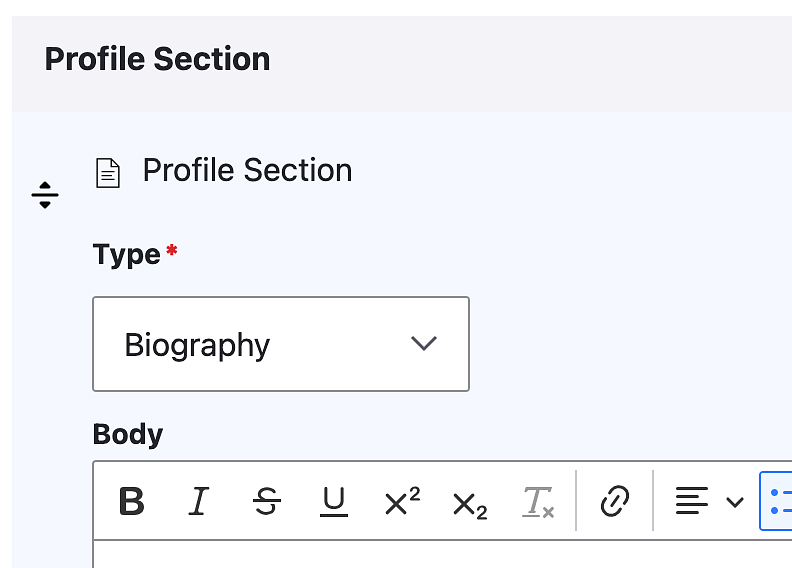
Once there, you can update the information located in any Profile Section's Body editor box. Example information could include things like:
- Biography & Research – Up to 250 words. Depending on the profile type, a list format without large blocks of descriptive text may be most useful to readers.
For assistance using the UO Profile's editor box, see our Drupal help documentation. While the Drupal version used there is slightly different from UO Profiles, many of the basic functions are the same.
Most of our sites set the item positions manually through our Drupal site settings. However, if your site uses the weight settings to assign an order to your Profile Sections, you can adjust the “Weight” of your Profile Section if something is appearing out of order. The weight setting can be adjusted by clicking on the "Show row weights" link at the top of the Profile Sections:
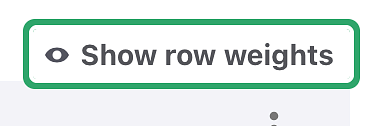
Once that link has been clicked, a new column should appear on the right side with an Order header and dropdown number options where you can adjust any item's weight:
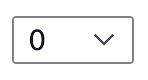
Most sites set Biography as “1”, followed by Education as “2”, followed by Publications, Research, Teaching, Honors and Awards, and Areas of Expertise.
When you have made the additions or changes to your content, click the “Save” button at the bottom of the page.
Viewing Your Updated Profile
Your content updates will generally appear on a site within a few hours but it can occasionally take 24 hours for the updates to appear on a websites using the UO Profile system for their directories and staff listings, depending on timing and refresh rates.
If you make any changes to the UO Directory through DuckWeb, payroll, or the Service Portal, it make take up to 8 days for any directory updates to appear.
You may also need to clear your browser cache in order for your updates to appear.
Additional instructions can be found on the UO Profile's help pages.
