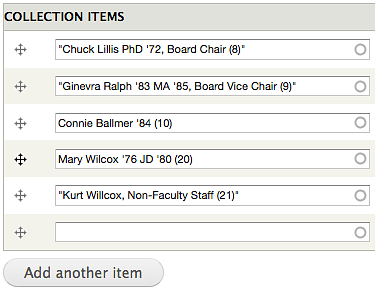Collections are used to combine multiple content items into one page, such as for a Faculty or Staff listing. By using Collections you can simplify how updates are made as you only have to edit one content item instead of multiple pages.
Collections work just like other content in that they have a Title, Body, Menu, and URL sections. Where Collections are different is in the Collection Items section.
Create a Collection Page
Create a Collection by clicking on the Content tab and then selecting Collection from the list of available content types.
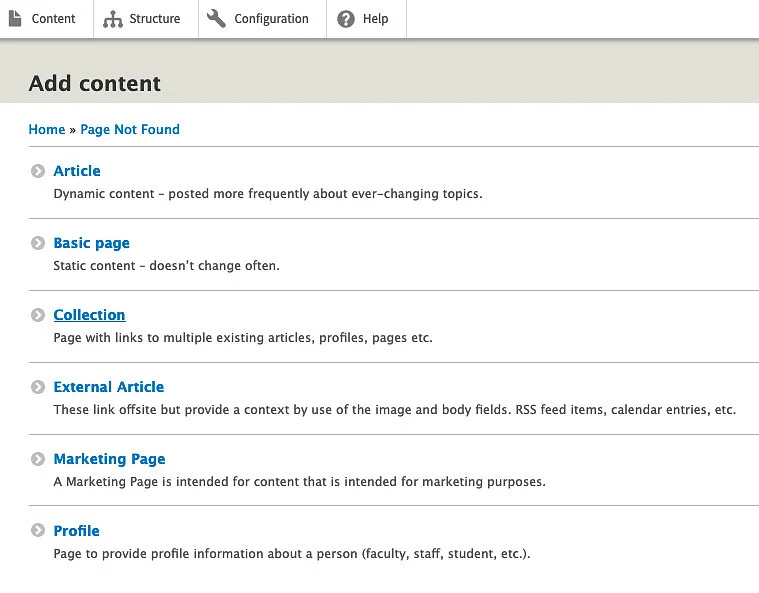
Layouts
To see a live example of the default layout, visit the UO Board of Trustees website.
The other layout options are Blog and Two By Grid.
Example of a Blog layout:
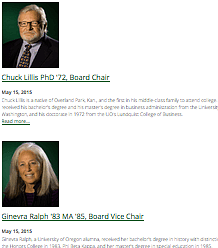
Example of a Two By Grid layout:
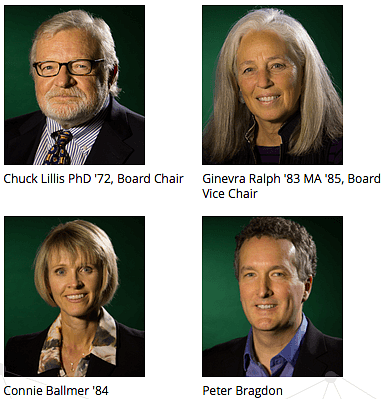
Add an Item to a Collection
To add an item to a Collection, scroll down to the Collection Items section and start typing in the white text field the name of the content you want to add:
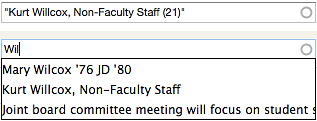
Just like with the links or library tools, it will automatically bring up items that start with the letters you have entered. Click on the one you want and click the Add another item button to add more Collection items.